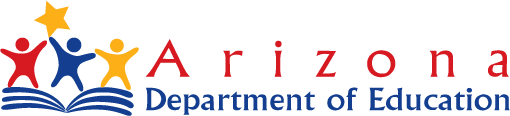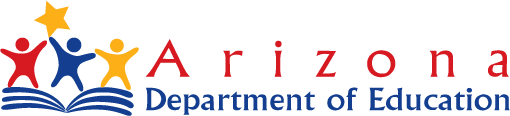|
|
School Finance

Entity Profile Form Instructions
If you have not used this form or process before, please read ALL of the
instructions below before continuing on to the form.
|
When completing this form, please be aware that School Finance only accepts this
form electronically. If you need to request changes to the list of entities displayed through the SAIS
Online application or to upload data through SDDI, please use the form found
here. |
|
Go To Form
Provide the entity name to which the changes will apply. |
|
Determine which change needs to be made: |
| 1. |
To modify an existing entity profile, select "Modify this Entity Profile". |
| 2. |
To create a new entity profile, select "Create a New Entity Profile". |
| 3. |
To inactivate an entity profile, select "Set this Entity to Inactive". |
| 4. |
To reactivate an entity profile, select "Reactivate this Entity". |
| 5. |
To terminate an entity profile, select "Terminate this Entity". |
|
Provide the CTDS number of the District/Site or Charter Holder/Site on the lines indicated.
When creating a new profile, keep in mind that School Finance is not always able to give the
LEA the CTDS number it wants. Should this happen, School
Finance will work with the LEA to find an acceptable
substitute.
|
|
Provide the Parent CTDS and the JTED District information, if applicable.
|
|
For ESS schools, please select whether the school is a private day school or a private residential school.
|
|
Select the appropriate account analyst from the drop down box. If you are unable
to locate the appropriate account analyst , select School Finance.
You can locate the appropriate account analyst by visiting the
LEA Account Analyst web page. |
|
Provide a brief description of the proposed changes to your profile in the appropriate box.
Additional comments or instructions can also be entered in this area.
|
|
Provide the mailing and physical address of the entity to be added/changed.
If there is not a specific physical address, please provide either the
physical address of the District / Charter Holder or cross streets, the city, the state
and the zip code in which the entity is located. Please note in the proposed
changes field that this is the case.
|
|
Provide the phone number, fax number, and website of the entity, if applicable.
|
|
Provide the grade range served at the entity level if submitting for a school site.
If submitting for a district site or charter holder site, provide ALL grades served in that district
or by that charter holder.
|
|
Provide the contact information of the PERSON FILLING OUT THE FORM.
If you wish to add this name to the entity contact list, check the box at the left of the section.
|
|
Provide the name of the person authorizing the request.
The authorizing person is required to be either the District Superintendent,
the District or Charter Business Manager, or the Charter Contract Signer.
Provide their phone number and position in the provided areas. No signature is necessary.
|
|
If questions or problems arise while filling out the form, please call School Finance at (602) 542-5695.
|
|
Once the form is completely and correctly filled out, e-mail it using the button at the bottom left of the form.
The form will auto-fill the subject and body content of the e-mail.
DO NOT CHANGE THE SUBJECT OR THE BODY CONTENT OF THE E-MAIL.
Additional comments can be inserted AFTER the auto-filled content if necessary.
|
|
DISTRICTS ONLY
Please attach to the e-mail the School Board's minutes approving the requested change.
When the request is for creating an AOI school, please also include the AOI application
and the State Board's minutes approving the AOI application.
Entity profile changes will not be processed without this documentation.
|
|
CHARTERS ONLY
Please attach to the e-mail the Charter Board approved contracts and amendments for the requested change.
When the request is for creating an AOI school, please also include the AOI application
and the Charter Board's minutes approving the AOI application.
Entity profile changes will not be processed without this documentation.
|
|
Go To Form
Top of Page
|
|
|